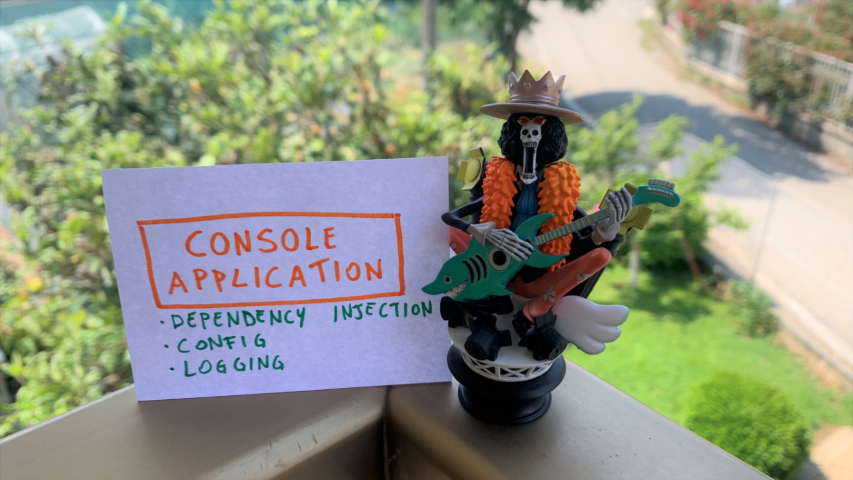How to add Dependency Injection, Configurations, and Logging in a .NET 7 Console Application
By default, you cannot use Dependency Injection, custom logging, and configurations from settings in a Console Application. Unless you create a custom
Host!
Table of Contents
Just a second!
If you are here, it means that you are a software developer. So, you know that storage, networking, and domain management have a cost .
If you want to support this blog, please ensure that you have disabled the adblocker for this site. I configured Google AdSense to show as few ADS as possible - I don't want to bother you with lots of ads, but I still need to add some to pay for the resources for my site.
Thank you for your understanding.
- Davide
Sometimes, you just want to create a console application to run a complex script. Just because it is a “simple” console application, it doesn’t mean that you should not use best practices, such as using Dependency Injection.
Also, you might want to test the code: Dependency Injection allows you to test the behavior of a class without having a strict dependency on the referenced concrete classes: you can use stubs and mocks, instead.
In this article, we’re going to learn how to add Dependency Injection in a .NET 7 console application. The same approach can be used for other versions of .NET. We will also add logging, using Serilog, and configurations coming from an appsettings.json file.
We’re going to start small, with the basic parts, and gradually move on to more complex scenarios. We’re gonna create a simple, silly console application: we will inject a bunch of services, and print a message on the console.
We have a root class:
public class NumberWorker
{
private readonly INumberService _service;
public NumberWorker(INumberService service) => _service = service;
public void PrintNumber()
{
var number = _service.GetPositiveNumber();
Console.WriteLine($"My wonderful number is {number}");
}
}
that injects an INumberService, implemented by NumberService:
public interface INumberService
{
int GetPositiveNumber();
}
public class NumberService : INumberService
{
private readonly INumberRepository _repo;
public NumberService(INumberRepository repo) => _repo = repo;
public int GetPositiveNumber()
{
int number = _repo.GetNumber();
return Math.Abs(number);
}
}
which, in turn, uses an INumberRepository implemented by NumberRepository:
public interface INumberRepository
{
int GetNumber();
}
public class NumberRepository : INumberRepository
{
public int GetNumber()
{
return -42;
}
}
The console application will create a new instance of NumberWorker and call the PrintNumber method.
Now, we have to build the dependency tree and inject such services.
How to create an IHost to use a host for a Console Application
The first step to take is to install some NuGet packages that will allow us to add a custom IHost container so that we can add Dependency Injection and all the customization we usually add in projects that have a StartUp (or a Program) class, such as .NET APIs.
We need to install 2 NuGet packages: Microsoft.Extensions.Hosting.Abstractions and Microsoft.Extensions.Hosting will be used to create a new IHost that will be used to build the dependencies tree.
By navigating your csproj file, you should be able to see something like this:
<ItemGroup>
<PackageReference Include="Microsoft.Extensions.Hosting" Version="7.0.1" />
<PackageReference Include="Microsoft.Extensions.Hosting.Abstractions" Version="7.0.0" />
</ItemGroup>
Now we are ready to go! First, add the following using statements:
using Microsoft.Extensions.DependencyInjection;
using Microsoft.Extensions.Hosting;
and then, within the Program class, add this method:
private static IHost CreateHost() =>
Host.CreateDefaultBuilder()
.ConfigureServices((context, services) =>
{
services.AddSingleton<INumberRepository, NumberRepository>();
services.AddSingleton<INumberService, NumberService>();
})
.Build();
}
Host.CreateDefaultBuilder() creates the default IHostBuilder - similar to the IWebHostBuilder, but without any reference to web components.
Then we add all the dependencies, using services.AddSingleton<T, K>. Notice that it’s not necessary to add services.AddSingleton<NumberWorker>: when we will use the concrete instance, the dependency tree will be resolved, without the need of having an indication of the root itself.
Finally, once we have everything in place, we call Build() to create a new instance of IHost.
Now, we just have to run it!
In the Main method, create the IHost instance by calling CreateHost(). Then, by using the ActivatorUtilities class (coming from the Microsoft.Externsions.DependencyInjection namespace), create a new instance of NumberWorker, so that you can call PrintNumber();
private static void Main(string[] args)
{
IHost host = CreateHost();
NumberWorker worker = ActivatorUtilities.CreateInstance<NumberWorker>(host.Services);
worker.PrintNumber();
}
Now you are ready to run the application, and see the message on the console:
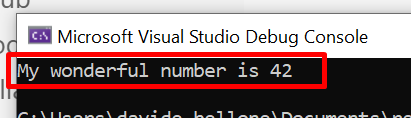
Read configurations from appsettings.json for a Console Library
We want to make our system configurable and place our configurations in an appsettings.json file.
As we saw in a recent article 🔗, we can use IOptions<T> to inject configurations in the constructor. For the sake of this article, I’m gonna use a POCO class, NumberConfig, that is mapped to a configuration section and injected into the classes.
public class NumberConfig
{
public int DefaultNumber { get; set; }
}
Now we need to manually create an appsettings.json file within the project folder, and add a new section that will hold the values of the configuration:
{
"Number": {
"DefaultNumber": -899
}
}
and now we can add the configuration binding in our CreateHost() method, within the ConfigureServices section:
services.Configure<NumberConfig>(context.Configuration.GetSection("Number"));
Finally, we can update the NumberRepository to accept the configurations in input and use them to return the value:
public class NumberRepository : INumberRepository
{
private readonly NumberConfig _config;
public NumberRepository(IOptions<NumberConfig> options) => _config = options.Value;
public int GetNumber() => _config.DefaultNumber;
}
Run the project to admire the result, and… BOOM! It will not work! You should see the message “My wonderful number is 0”, even though the number we set on the config file is -899.
This happens because we must include the appsettings.json file in the result of the compilation. Right-click on that file, select the Properties menu, and set the “Copy to Output Directory” to “Copy always”:
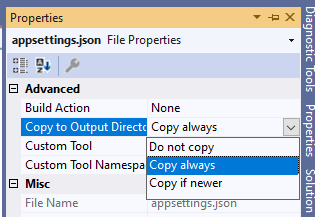
Now, build and run the project, and you’ll see the correct message: “My wonderful number is 899”.
Clearly, the same values can be accessed via IConfigurations.
Add Serilog logging to log on Console and File
Finally, we can add Serilog logs to our console applications - as well as define Sinks.
To add Serilog, you first have to install these NuGet packages:
- Serilog.Extensions.Hosting and Serilog.Formatting.Compact to add the basics of Serilog;
- Serilog.Settings.Configuration to read logging configurations from settings (if needed);
- Serilog.Sinks.Console and Serilog.Sinks.File to add the Console and the File System as Sinks.
Let’s get back to the CreateHost() method, and add a new section right after ConfigureServices:
.UseSerilog((context, services, configuration) => configuration
.ReadFrom.Configuration(context.Configuration)
.ReadFrom.Services(services)
.Enrich.FromLogContext()
.WriteTo.Console()
.WriteTo.File($"report-{DateTimeOffset.UtcNow.ToString("yyyy-MM-dd-HH-mm-ss")}.txt", restrictedToMinimumLevel: LogEventLevel.Warning)
)
Here we’re telling that we need to read the config from Settings, add logging context, and write both on Console and on File (only if the log message level is greater or equal than Warning).
Then, add an ILogger here and there, and admire the final result:
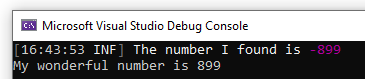
Final result
To wrap up, here’s the final implementation of the Program class and the CreateHost method:
private static void Main(string[] args)
{
IHost host = CreateHost();
NumberWorker worker = ActivatorUtilities.CreateInstance<NumberWorker>(host.Services);
worker.PrintNumber();
}
private static IHost CreateHost() =>
Host
.CreateDefaultBuilder()
.ConfigureServices((context, services) =>
{
services.Configure<NumberConfig>(context.Configuration.GetSection("Number"));
services.AddSingleton<INumberRepository, NumberRepository>();
services.AddSingleton<INumberService, NumberService>();
})
.UseSerilog((context, services, configuration) => configuration
.ReadFrom.Configuration(context.Configuration)
.ReadFrom.Services(services)
.Enrich.FromLogContext()
.WriteTo.Console()
.WriteTo.File($"report-{DateTimeOffset.UtcNow.ToString("yyyy-MM-dd-HH-mm-ss")}.txt", restrictedToMinimumLevel: LogEventLevel.Warning)
)
.Build();
Further readings
As always, a few resources to learn more about the topics discussed in this article.
First and foremost, have a look at this article with a full explanation of Generic Hosts in a .NET Core application:
🔗 .NET Generic Host in ASP.NET Core | Microsoft docs
Then, if you recall, we’ve already learned how to print Serilog logs to the Console:
🔗 How to log to Console with .NET Core and Serilog | Code4IT
This article first appeared on Code4IT 🐧
Lastly, we accessed configurations using IOptions<NumberConfig>. Did you know that there are other ways to access config?
🔗 Understanding IOptions, IOptionsMonitor, and IOptionsSnapshot in .NET 7 | Code4IT
as well as defining configurations for your project?
🔗 3 (and more) ways to set configuration values in .NET | Code4IT
Wrapping up
In this article, we’ve learned how we can customize a .NET Console application to use dependency injection, external configurations, and Serilog logging.
I hope you enjoyed this article! Let’s keep in touch on Twitter or LinkedIn! 🤜🤛
Happy coding!
🐧